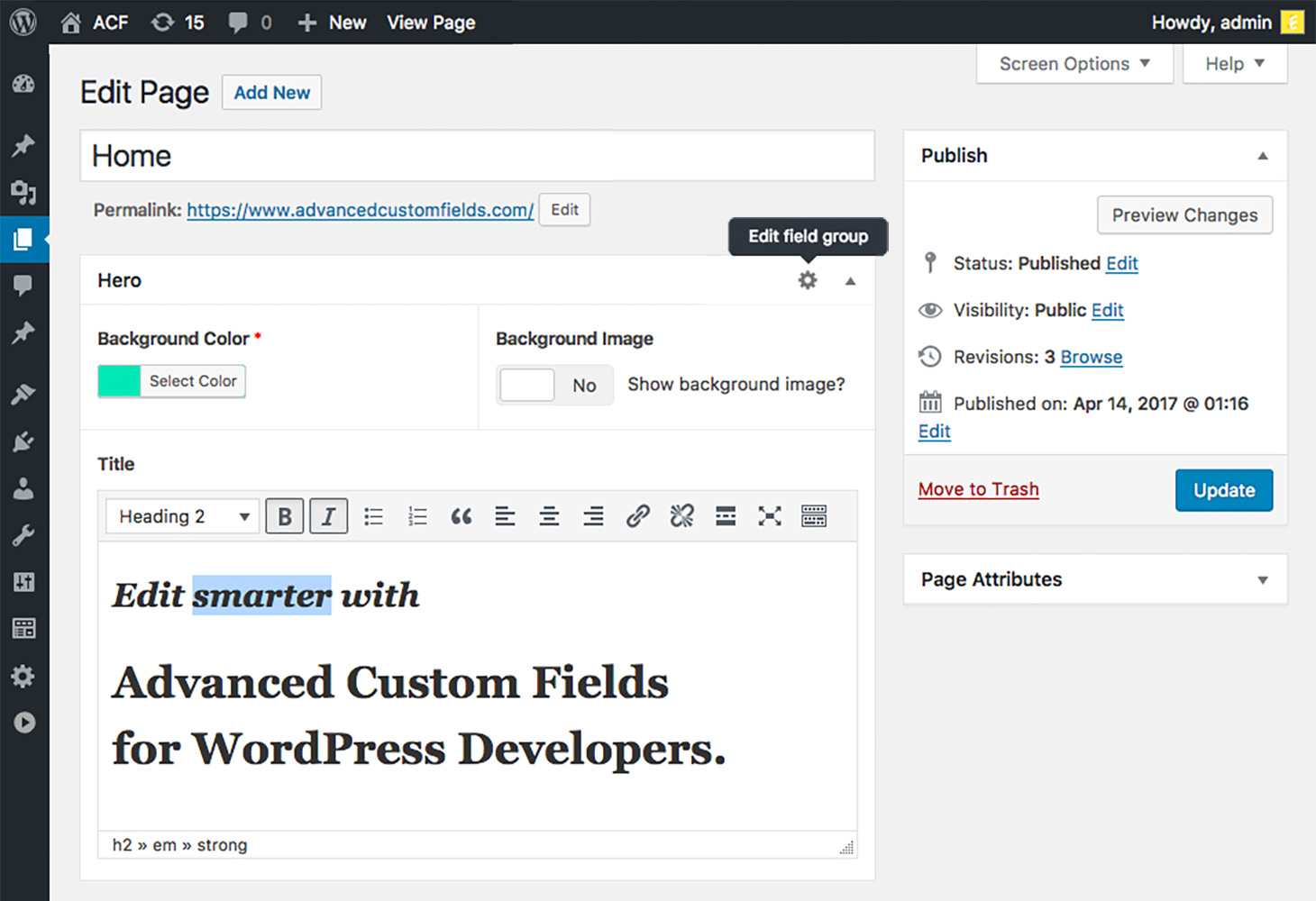
WooCommerce is a powerful eCommerce platform that provides users with the ability to customize and manage their online stores with ease. One of the many features that make WooCommerce stand out is the ability to add custom fields to the product section. In this article, we will guide you through the process of adding custom fields in WooCommerce.
Step 1: Install the Advanced Custom Fields Plugin
To add custom fields in WooCommerce, you will need to install the Advanced Custom Fields (ACF) plugin. ACF is a free WordPress plugin that allows you to add custom fields to various sections of your website, including the WooCommerce product section.
Step 2: Create a Custom Field Group
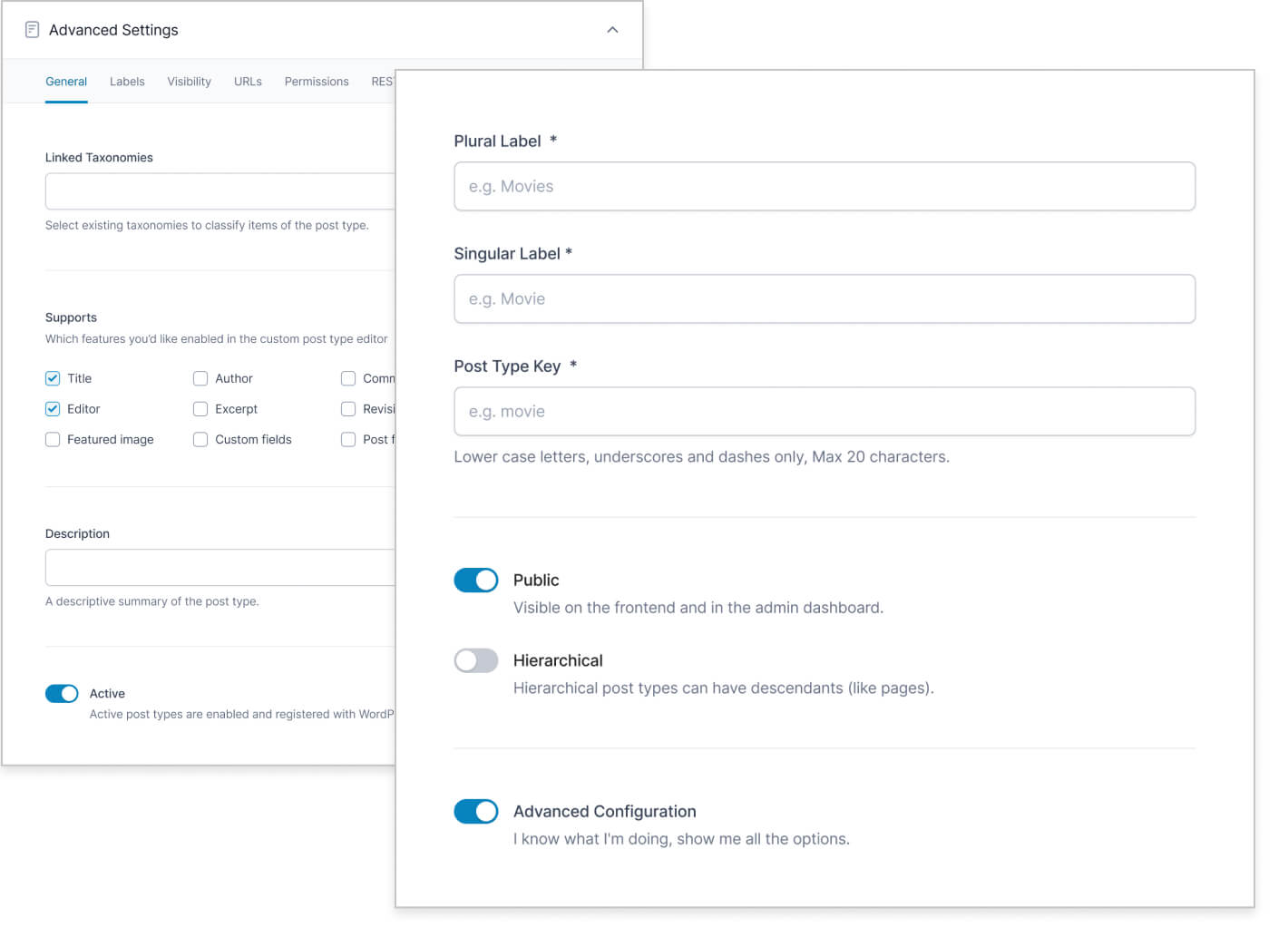
Once you have installed and activated the ACF plugin, navigate to the “Custom Fields” tab in your WordPress dashboard and click on “Add New”. This will open the ACF editor, where you can create a new custom field group.
In the “Field Group Name” field, give your custom field group a name. Under “Location”, select “Post Type” and choose “Product”. This will ensure that your custom field group appears in the product section of your WooCommerce store.
Step 3: Add Custom Fields
Now that you have created a custom field group, you can add custom fields to it. Click on the “Add Field” button to create a new custom field. Give your field a label, select its type, and configure any additional settings as required. For example, you may want to create a custom field for product dimensions or material.
Step 4: Save and Preview
Once you have added all the custom fields you require, save your custom field group. You can now preview your new custom fields by navigating to the product section in your WooCommerce store. You should see your new custom fields displayed alongside the default product fields.
Conclusion
Adding custom fields to the product section in WooCommerce is a powerful way to customize your online store and provide your customers with more information about your products. With the Advanced Custom Fields plugin, creating custom fields is easy and intuitive. By following the steps outlined in this article, you can add custom fields to your WooCommerce store and take your eCommerce business to the next level.

