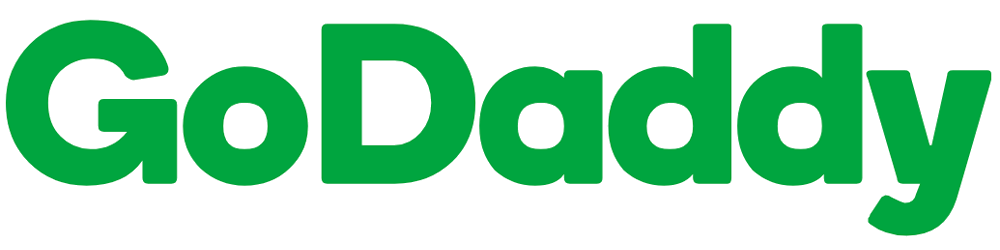WordPress is an immensely popular content management system (CMS) that powers millions of websites worldwide. As your website grows, you may find the need to migrate it to a new hosting provider or a different domain. While the idea of website migration may seem daunting, it doesn’t have to be. In this guide, we will walk you through the process of migrating your WordPress website, ensuring a smooth transition with minimal disruption.
Step 1: Backup Your Website:
Before you begin the migration process, it is crucial to create a backup of your existing website. This step acts as an insurance policy in case anything goes wrong during the migration. There are several plugins available, such as UpdraftPlus and BackupBuddy, which allow you to create a complete backup of your website, including the database, files, themes, and plugins.
Step 2: Set Up the New Environment:
To migrate your website, you need to set up the new environment where your WordPress site will reside. This involves purchasing a new hosting plan or configuring the new server if you’re moving to a self-hosted environment. Ensure that the new environment meets the system requirements for running WordPress.
Step 3: Export the Database:
The next step is to export your WordPress database from the current hosting environment. You can do this by accessing the phpMyAdmin tool provided by your hosting provider or by using a plugin like All-in-One WP Migration or WP Migrate DB. Exporting the database creates a file that contains all your posts, pages, comments, settings, and other data.
Step 4: Migrate the Files:
Once you have exported the database, it’s time to migrate the files from your old hosting environment to the new one. There are several methods to transfer your WordPress files, including FTP (File Transfer Protocol) or using a file manager provided by your hosting provider. Make sure you copy all the files and directories from your old website to the new server.
Step 5: Import the Database:
After transferring the files, you need to import the WordPress database into the new hosting environment. Create a new database and a user with appropriate privileges. Access the phpMyAdmin tool or use a plugin to import the database file you exported in Step 3. Update the database details in the wp-config.php file of your WordPress installation to reflect the new database credentials.
Step 6: Update URLs and Permalinks:
To ensure that your website works correctly in the new environment, you need to update the URLs and permalinks. This step is crucial if you are migrating to a different domain or changing the URL structure. You can use the Better Search Replace plugin to update all instances of the old URL with the new URL in your WordPress database.
Step 7: Test and Troubleshoot:
Before making your migrated website live, thoroughly test its functionality and appearance. Check if all the pages, posts, images, and plugins are working correctly. Test forms, contact pages, and any interactive features to ensure they function as intended. If you encounter any issues, troubleshoot them systematically by reviewing error logs and seeking assistance from support forums or professionals.
Step 8: Update DNS and Go Live:
Once you are confident that your migrated website is functioning properly, it’s time to update the DNS (Domain Name System) settings. Point your domain to the new hosting server by updating the DNS records with the new server’s IP address. DNS propagation may take some time, so be patient. Once the changes have propagated, your website will be live on the new server.
Conclusion:
Migrating a WordPress website may seem complex, but by following a systematic approach, you can successfully transfer your website to a new hosting environment or domain without major issues. Remember to take regular backups.